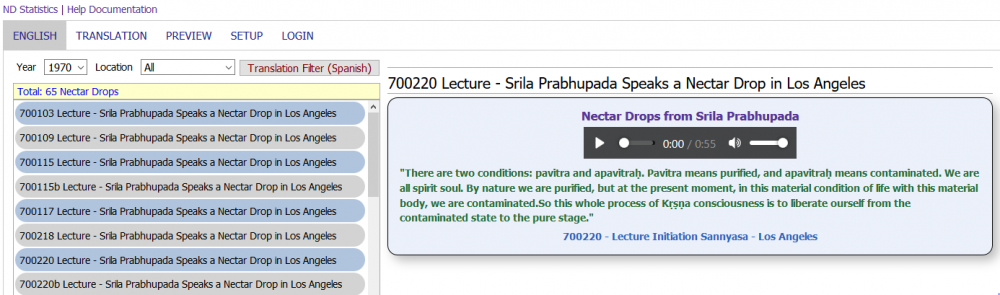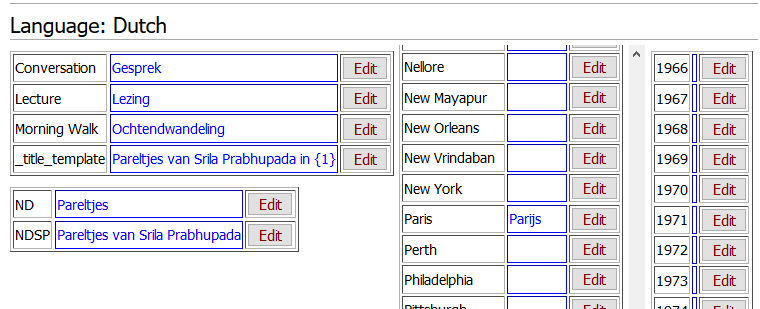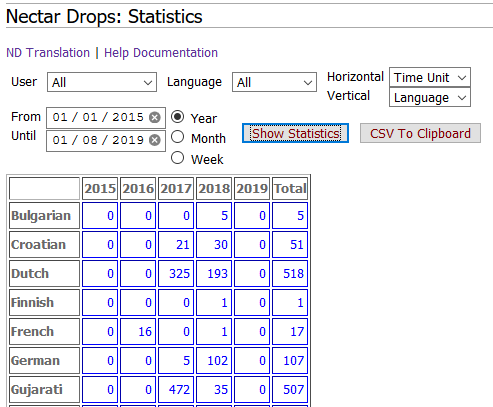Nectar Drops Help Documentation

Nectar Drops: Translation
Summary
The Nectar Drops translation module has three main purposes:
- to minimize the number of steps to be taken in the process of translating Nectar Drops
- to maximize the uniformity and consistency of the resulting translation pages in Vanipedia
- to provide a handy overview of the components in the translation process
This translation module facilitates both the translation of new Nectar Drops and the editing or proofreading of existing Nectar Drops, along with the automatic creation of all relevant categories.
Tabsheets
English
Screen Shot
The “ENGLISH” tab sheet is for selecting the original English Nectar Drop that is to be translated. The titles of the Nectar Drops are displayed on the left side in a scrollable selection window. Initially, the full set of available English Nectar Drops are shown, but the user can filter this set by year and by location. The number of filtered Nectar Drops are indicated at the top of this window. As soon as a title is clicked on, the Nectar Drop is displayed on the right.
Another filter possibility is the “Translation Filter” button. This is only effective after a language has been chosen on the TRANSLATION tab sheet. When this is the case, the chosen language is displayed on the “Translation Filter” button between brackets. By clicking the button, the set of Nectar Drops is limited to those that have not been translated in the selected language, within the current filter*. The indication of the number of filtered titles at the top of this Window is now extended with the additional text "(not translated into <language>)". The extra filter is removed as soon as one of the other filters is changed.
- The system identifies a translation based on the date prefix of the English title and the language code of the translation. So if a title starts with “700220”, and the chosen language is Finnish, the system will look for a title starting with “FI/700220” to determine whether a translation already exists.
Translation
Screen Shot
The "TRANSLATION” tab sheet is where the user can either create a new translation or update an existing one. It contains the components of the translation, and this is also where the user selects the translation language. When both a Nectar Drop and a language are selected, the system can determine if a translation already exists or not. If it exists, this will be indicated by the red text “Warning: this is an existing <language> translation!”. In this case, the text of the “Create Nectar Drop” button will also change into “Update Nectar Drop”.
When a Nectar Drop is selected the four main components will be displayed on this tab sheet: Title, Categories, Text and Source Reference. The original English components are displayed in black and are “read only” (they can not be edited). With every original text, there is a translation box, which is shown in blue. If a Nectar Drop has already been translated, the translated components will be placed in the translation boxes. If a Nectar Drop has not been translated, the Title, Categories, and Source Reference components will be displayed automatically in the translation boxes, based on data from the "SETUP" tab sheet.
Regarding the translation of the Text component, it is important to take care that original codings are preserved. For example HTML tags like
, or symbol sequences like text, indicating bold text, or hyperlinks to Vanisource like (BG 7.15).
When all requirements are met, the user can click the button at the bottom of the screen, either displaying “Create Nectar Drop” or “Update Nectar Drop”. In the first case, the system will create a Nectar Drop Vanipedia page along with the necessary categories (if they do not exist). In the second case, the existing Vanipedia page will be updated. It is recommended to first look at the preview on the “PREVIEW” tab sheet.
After a successful create or update action, a message will appear followed by a link to the translated Nectar Drop page.
Preview
Screen Shot
The “PREVIEW” tab sheet contains just one button that enables the user to preview the Nectar Drop translation, as it is currently present on the “TRANSLATION” tab sheet. The preview is in the same format as on the regular Vanipedia page. If any errors are found they can be easily corrected by going back to the “TRANSLATION” tab sheet.
Setup
Screen Shot
The “SETUP” tab sheet is where the user must enter translations of fixed words and phrases that occur in three of the components of a Nectar Drop: Title, Categories and Source Reference. The "SETUP" tab sheet is only activated once a language has been chosen. You will see four tables, each with a code in the left-hand column and a translation box in the right-hand column, where the user can enter the relevant text by clicking on the Edit-button. After entering the translation, the Submit-button should be clicked to save the text.
The table at the top left is relating to the Title and Source Reference components. The table below it is relating to the Categories component. The tables on the right are relating to the location and the year. Regarding the location, which is substituted in the title, it should be noted, that some languages have different wording, depending on the use. For example, in Polish “New York” is translated as “Nowym Jork”, but “in New York” is translated as “w Nowym Jorku”. The first wording is used in the Categories and the Source Reference, and the second wording is used in the Title. So, for these specific languages, these two different wordings can be entered separated with a slash: “Nowym Jork/Nowym Jorku”.
Regarding the year, the user can enter a number notation, if the translation language has a specific alphabet, like Russian or Hindi.
Regarding the codes in the lefthand column, there are two types: codes that coincide with the word to be translated and special codes. The three special codes are _title_template, ND and NDSP. ND and NDSP stand for "Nectar Drops" and "Nectar Drops from Srila Prabhupada" respectively. The _title_template has the following format: Srila Prabhupada Speaks a Nectar Drop in {1}. The translated location will be substituted for {1}, so the bracket expression {1} should remain as it is and never be overwritten.
In case you are creating a new Nectar Drop translation, the translation in the two tables on the left is mandatory. If a translation is missing, you will see the English original in the translation box, with a red border around it. The translation in the two right tables (locations and years) is optional. In case of absence, the English original will be used as default.
Important to note: for each language, a title should be chosen that sounds melodious in the specific language. For many cases “Nectar Drops from Srila Prabhupada” will be appropriate, but in some languages, a better title can be chosen. For example, in Italian, the choice was “Pearls of Wisdom from Srila Prabhupada” (Perle di Saggeza di Srila Prabhupada). The translator should take the time to choose the right title, as that is the foundation of the new project. The translator should carefully proofread that all spellings are correct.
Login
The “LOGIN” tab sheet allows the user to log in (or log out), independent of the Vanipedia login facility. In this way, the user can stay on the same page. The username and password are the same as for Vanipedia.
Nectar Drops: Statistics
Summary
In the statistics module, the user can get an overview of the number of Nectar Drops that have been translated with the translation module. The counting is based on database registrations that are made for each new Nectar Drop translation. When a Nectar Drop page is deleted, the corresponding registration is marked as deleted and will not be counted. When a deleted page is restored, the corresponding registration is also restored.
The overview is given in the form of a pivot table, that can be configured in various ways. There are three filters by which the user can limit the registrations that are counted: user, language and period. The user filter can be set to one specific user or all users. The same applies to the language filter. The period filter limits the counted registrations between a from-date and an until-date (both dates are inclusive). By default, this filter is set to the period from one year ago until today. The user can also choose from four data options that will be shown on the horizontal and vertical axes: user, language, time unit and total. All these options can be combined at will, on both axes. The “time unit” option can be specified as either year, month or week. When the “total” option is chosen, only one row or column is displayed, containing the total amount of registrations, corresponding to the filter settings. To show the pivot table, the user should click the “Show Statistics” button. An extra button “CSV To Clipboard” is provided, so the user can copy the table in CSV-format to the paste buffer, and present it in Excel for example. Whenever the user clicks the “Show Statistics” button, the configuration parameters are reflected in the URL, so that the user can copy the URL and either save it or send it to someone else. If this URL is used later, a pivot table will appear with the same configuration parameters.
This statistics page can help to inspire transcendental competition as we go about our services to translate all these Nectar Drops in as many languages as possible. Thank you so much for coming forward to assist in this noble mission. May Srila Prabhupada’s blessings be upon us all.